 thanassis.com
thanassis.comMy other sites |
New Summer Look :)
| - Huge improvement over the previous Graphics abilities - Part of the Java media API, which contains : Java3D, Advanced Imaging, Media Framework, Sound, Speech, Telephony 2Dapi is internal to jdk1.2 and contains classes for: - (1) Graphics Processing - (2) Text Processing - (3) Image Handling - (4) Graphics Device Hooks - (5) Colour Management |
| New Subclass of Graphics -> Graphics2D Drawing in Java involves 3 steps - Specify the drawing attributes o setColor(), setFont(), setPaintMode(), setXORMode() - Identify the Shape sh to draw o Line2D, Rectangle2D, RoundRectangle2D, Ellipse2D o QuadCurve2D, CubicCurve2D, Arc2D, GeneralPath - Draw it o draw(sh) -> uses the current Stroke o fill(sh) -> uses the current Paint Transformations & Compositing available |
import java.awt.*;
import java.awt.event.*;
import java.awt.geom.*;
public class Example2D extends Frame {
public static void main(String[] argv) {
Example2D myExample = new Example2D();
}
public Example2D() {
setSize(300,180);
addWindowListener(new WindowAdapter() {
public void windowClosing(WindowEvent we) {
dispose();System.exit(0);
}});
setVisible(true);
}
public void paint(Graphics g) {
Graphics2D g2d = (Graphics2D)g;
g2d.setColor(Color.red);
Rectangle2D rect1 = new Rectangle2D.Double(32,42,100,100);
Rectangle2D rect2 = new Rectangle2D.Double(164,42,100,100);
g2d.fill(rect1);
g2d.draw(rect2);
}
}
|
} |
|
| * GradientPaint(float
x1, float y1, Color color1, float x2, float y2, Color color2, boolean
cyclic) * BasicStroke(float width, int cap, int join, float miterlimit, float[] dash, float dash_phase) |
public void paint(Graphics g) {
Graphics2D g2d = (Graphics2D)g;
Rectangle2D rect1 = new Rectangle2D.Double(32,42,100,100);
Rectangle2D rect2 = new Rectangle2D.Double(164,42,100,100);
g2d.setPaint(loadTextureResource("trouble.gif"));
g2d.fill(rect1);
g2d.setStroke(new BasicStroke(10f, BasicStroke.CAP_ROUND,
BasicStroke.JOIN_MITER, 2f, new float[] {12f}, 0f));
g2d.draw(rect2);
}
|
|
public TexturePaint loadTextureResource(String absfilename) {
MediaTracker tracker = new MediaTracker(this);
Image imtexture = Toolkit.getDefaultToolkit().getImage(absfilename);
tracker.addImage(imtexture,0);
try {
tracker.waitForID(0);
int width = imtexture.getWidth(this);
int height = imtexture.getHeight(this);
System.out.println("width" + width + " height =" + height);
BufferedImage buffImg = new BufferedImage(width, height,
BufferedImage.TYPE_INT_ARGB);
Graphics g = buffImg.getGraphics();
g.drawImage(imtexture,0,0,this);
return new TexturePaint(buffImg,new Rectangle2D.Double(0,0,width,height));
}
catch (Exception e) {
System.out.println("Exception on Image-Texture Loading");
}
return null;
}
|
public void paint(Graphics g) {
Graphics2D g2d = (Graphics2D)g;
GeneralPath gp1 = new GeneralPath(GeneralPath.WIND_EVEN_ODD);
GeneralPath gp2 = new GeneralPath(GeneralPath.WIND_EVEN_ODD);
gp1.moveTo(20,30); gp1.lineTo(150,30);
|
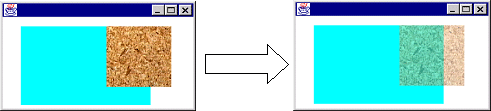 |
|
public void paint(Graphics g) {
Graphics2D g2d = (Graphics2D)g;
Rectangle2D rect1 = new Rectangle2D.Double(32,42,200,130);
Rectangle2D rect2 = new Rectangle2D.Double(164,42,100,100);
g2d.setColor(Color.cyan);
g2d.fill(rect1);
g2d.setPaint(loadTextureResource("Cork.jpg"));
g2d.setComposite(AlphaComposite.getInstance(AlphaComposite.SRC_OVER,.5f));
g2d.fill(rect2);
}
|
| Class AffineTransform can be used for : - translating, rotating, scaling, fliping, shearing Just know the static methods of the class getRotateInstance(double theta) getScaleInstance(double scaleX, double scaleY) getShearInstance(double shiftX, double shiftY) getTranslateInstance(double x, double y) Which return an Instance of AffineTransform encapsulating the Geometry of the transformation |
|
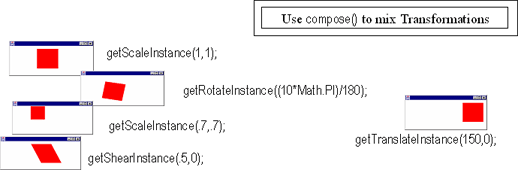 |
|
public void paint(Graphics g) {
Graphics2D g2d = (Graphics2D)g;
Rectangle2D rect1 = new Rectangle2D.Double(132,42,100,100);
AffineTransform at = AffineTransform.<XXX>
g2d.setTransform(at);
g2d.setColor(Color.red);
g2d.fill(rect1);
}
|
|
|
|
|
import java.awt.*;
public class FontLister {
public static void main(String[] argv) {
Font fonts[] =
GraphicsEnvironment.getLocalGraphicsEnvironment().getAllFonts();
for (int i=0; i<fonts.length; i++) {
System.out.println(i + " font=" + fonts[i]);
}
Font myFont = fonts[2].deriveFont(Font.BOLD, 32);
}
}
public void paint(Graphics g) {
Graphics2D g2d = (Graphics2D)g;
FontRenderContext frc = g2d.getFontRenderContext();
Font font = new Font("Helvetica",Font.ITALIC | Font.BOLD, 72);
TextLayout tl = new TextLayout("Excellent!",font,frc);
Shape myShape = tl.getOutline(
AffineTransform.getTranslateInstance(50,100));
Paint myPaint = loadTextureResource("Cork.jpg");
g2d.setPaint(myPaint);
g2d.fill(myShape);
}
|
| BufferedImage - For animation (double buffering) - For optimising internal representation Using BufferedImage - instantiate i.e. new BufferedImage(width,height,type)) - use getGraphics to get a Graphics or createGraphics() to get a Graphics2D - you could could ask the DeviceConfguration for the optimal type using createCombatibleImage() |
| BufferedImageFilter and BufferedImageOp - AffineTransformOp : for all Affine Transformations - ColorConvertOp : for Colour mappings - ConvoleOp : for weighted convolutions - LookupOp : for non uniform modifications - RescaleOp : for special scalings JPEG encoding and decoding - com.sun.image.codec.jpeg - ask the JPEGCodec for a decoder or encoder - read or write on the streams |
| Class GraphicsDevice contains GraphicsConfiguration
that encapsulates the configuration of the Output Device You use GraphicsConfiguration to : - get the current ColorModel - get the available Fonts - register a new Font - optimise drawing operations |
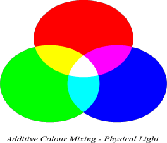 |
Classes Color and ColorSpace |
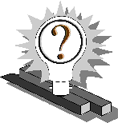 |
1. When we want absolute coordinates we have to set the
layout of a Container to null. Can you imagine what this implies
for the implementation of Container? Is there a better way?
4. What will be drawn if the following code executes?
public void paint(Graphics g) {
Graphics2D g2d = (Graphics2D)g;
GeneralPath gp1 = new GeneralPath();
gp1.moveTo(100,200); gp1.curveTo(110,60,190,60,200,200);
gp1.lineTo(180,200); gp1.curveTo(180,150,160,150,160,200);
gp1.lineTo(140,200); gp1.curveTo(140,150,120,150,120,200);
gp1.closePath();
g2d.setColor(Color.blue);
g2d.fill(gp1);
g2d.setColor(Color.white);
Shape el1 = new
Ellipse2D.Double(125,120,30,30);
Shape el2 = new
Ellipse2D.Double(145,120,30,30);
g2d.fill(el1); g2d.fill(el2);
g2d.setColor(Color.black);
el1 = new Ellipse2D.Double(135,130,15,15);
el2 = new Ellipse2D.Double(155,130,15,15);
g2d.fill(el1);g2d.fill(el2);
}
|
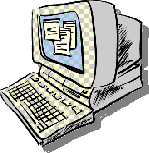 |
1. Get any example you have written that uses AWT and change
it so that it 2. Write the Scribble example but this time using Internal
Frames decorated with JScrollPanes. Use the 2D api to draw the lines
in random opacity, width, colour and stroke 4. Provide randomly different transformations including scaling, shearing and rotating 5. Use BufferedImage for the drawing to avoid flickering
and Graphics’s drawImage() to instantly commit all the changes
to the screen |